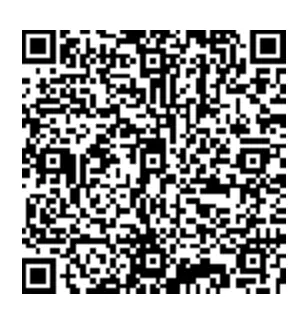Getting data into Minitab from Excel is only possible by linking Minitab to the Excel database in a case; currently, the data is present in Excel. Some specific tips and instructions need to be followed for importing the Excel data into Minitab. But in case the data is not present in the Excel database, to begin with, then taking it into Excel to prepare it for entry into the Minitab is not essentially the optimum step. Thus Minitab makes it easy to work with data in the formats like dat, csv, and txt so that one does not need to use more than one program. To understand the Minitab software, the students can refer to the contents of Minitab Assignment Help.
About Minitab
Minitab is a leading software and services provider in the field of quality improvement and statistics education. The Minitab Statistical Software is used by more than 90% of Fortune 100 companies. This software is the Minitab organization's flagship product, and most of the students worldwide have used Minitab for learning statistics than any other package. Thus, while using Minitab to automatically open the data set of Excel into the new Minitab sheet without copy-pasting the data every time, it requires making the data connection. Therefore there are some specific ways of bringing the data into Minitab from Excel, thus allowing an individual to set up a more permanent connection. The writers of BookMyEssay are qualified enough to write complex assignments like Minitab assignment help.
Importing Data from Excel
For setting up a connection between Minitab and Excel, it is required to tell Minitab the file path, i.e., folders, directories, etc. to where that Excel file exists. The easiest way of importing an Excel file is by using the File > Open Worksheet command in Minitab. In the dialog box named Open Worksheet, the first step is to click the "Files of Type" drop-down list and then choose "All." This allows us to see all the file types in the folder. Then it is required to navigate the Excel file and then select it. But before clicking the "Open" option, one should look at the buttons that appear at the bottom of the dialog box after selecting the Excel file. Then the "Preview" option is clicked to view how the Minitab recognizes the data in the worksheet that is desired to import. The immense knowledge of our company's experts helps them maintain the quality of Minitab academic writing guidance.
Thus the document might have data in any column or row of the Excel sheet with formulas scattered in-between as Excel is a general and cell-based spreadsheet. This statistical software package, Minitab, requires the data to be in the column-wise format. That is why it is easy to manipulate the data with the Data menu in Minitab. Therefore, due to this difference, one wants to avoid bringing over any header or footer information from Excel. Hence, the user should focus on bringing over the raw dataset into the Minitab. While writing challenging assignments, the students of BookMyEssay often wonder that "If I could ask for help from the writers to do my assignment accurately?"
Facilitations Provided by BookMyEssay
The BookMyEssay team is well experienced and qualified enough to write assignments on Minitab software. They become successful enough to make the students understand the any academic queries. They take care of all the students' specifications while writing an academic assignment.





 3 Bellbridge Dr, Hoppers Crossing, Melbourne VIC 3029
3 Bellbridge Dr, Hoppers Crossing, Melbourne VIC 3029